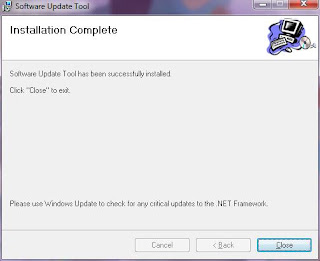I have tried almost all available custom roms for the commtiva z51 or videocon zeus (spice mi 300 , Orange Boston variant) . For 2.2 Froyo its Android -ID by our very own Tj_style and Phantom ROM and Jellybean have been found very very stable and efficient.But we need GingerBread now. There has been no official update from FOXCONN international holdings. :)
The cyanogen team and some other individual devs or they together as a team work has been continuosly porting the latest builds each and every day with new features and bug fixes. But we need to put a last stable release. The primary and most important concern for every user is BATTERY LIFE and RAM MANAGEMENT. All other features like GUI looks and feel will come second.
The cyanogen team and some other individual devs or they together as a team work has been continuosly porting the latest builds each and every day with new features and bug fixes. But we need to put a last stable release. The primary and most important concern for every user is BATTERY LIFE and RAM MANAGEMENT. All other features like GUI looks and feel will come second.
Well I suggest SuperAOSP build. Even cyanogen Mod now comes with the superAosp kernel which has a better battery management and ram management. The most irritating issue of SD CURRUPTED/REMOVED error is first fixed by this kernel mod form Super@osp team.
Well enough with the talks and lets go to the procedure
First As usual Back Up all the apps and data with Titanium back up or anyother program of your choice.
Dont forget to backup ur SMS with SMS Backup & Restore program.
Now for added safety we take a Nandroid backup of full ROM using our Favorite Clockworkmod 4.0.0.9
Then Copy all the SD Card contents to PC ( Yes i reccomend making a full back up of SD card to PC)
We might do a repartition for SD Card since the SuperAosp supports App2SD-ext and SWAP very efficiently
Now that i believe you have successfully taken a full backup of all most all sensitive or important data of your present system. Now we proceed to the updation process.
Since this SuperAosp comes as a UPDATE.ZIP format you might lose the RADIO or IMEI if you are NOT updating from a STOCK FOXCONN ROM.
So i Suggest to get these Files in hand / PC well before you start the process
1. Foxconn ROM 2.2 official
2. Super AOSP 4.8 superAosp_4_8.nb0
3. SuperAOSP 8.6 UPDATE.ZIP with AW (anti wipe means preserves your data )
4. Latest Kernel Fix ( not recommended since i couldnt test it and i have heard from the guy who bought my phone having terrible battery issues . Only do this if u want to do a testing )
Once update has done you might need these files to make your zues look like its Videocon official
1. Splash Img
2. Boot animation.
#3 Someone will provide a way to edit the Phone INFO menu .
FOR THOSE WHO INTERESTED TO USE APP2SD and SWAP
Do this before the steps Else skip to next section.
In CWM recovery > Go to advance > Partitio SDcard>
512 mb Ext
64mb swap
The Steps are as follows
1. Connect your phone in Download mode to pc and Update using SUTLR
First UPDATE with FOX OFFICIAL ROM (if your already on official rom skip this step)
2.Just as the first update is finished you can switch off the phone and again boot into Download mode
3. Now select Super Aosp 4.8 nb0 and do the update with SUTLR
4. After update make sure you have booted the phone to normal mode and u have a valid signal (IMEI)
5. Now you can copy the Super Aosp AW 8.6 Update.zip to memory card
6.Reboot To CWM Recovery Update using option UPDATE.ZIP
7. Reboot the phone to see you have a valid signal (Anti Wipe was designed to save time for those who were already using superAosp before. But if you switch from CM7 or any other Custom rom you need to start all over from beginning to get a VALID SIGNAL .
If things go well make a CWM Nandroid Back up of this raw SuperAosp and you can restore it in case of emergency.
Now if you copy the Titanium Backup Folder back to the SD card and you can Restore all the apps and use the phone like you were using from before :)
I have to Credit all these wonderful blogs,people and their undconditional service and support as for these information stated above is only possible just cos they shared it for the mankind :)
boston-mania.blogspot.com
all-4-andoid.weebly.com
SuperAosp team for this wonderful best i should say ROM
Cyanogen mod team for the continous support and devoloping they are doing
Kaushik dutta for the stepping stone ... CWMRecovery without it ..all this would have been a big joke.
boston-mania.blogspot.com
all-4-andoid.weebly.com
SuperAosp team for this wonderful best i should say ROM
Cyanogen mod team for the continous support and devoloping they are doing
Kaushik dutta for the stepping stone ... CWMRecovery without it ..all this would have been a big joke.
Akong / amon_RA another great recovery.
and anyone if i have missed :)